Flashing software
Time: 15 minutes
It's time to do something with a monitor. The Pi should have an operating system, namely Ubuntu Server 20 LTS. Raspberry Pi OS Lite is also required to set up the Pi once. To get the operating systems on both the SSD and the microSD, we use the program Balena Etcher. If you use Windows then you could also use Rufus.
Raspberry Pi OS
We start by flashing Raspberry Pi OS to the microSD. Open Balena Etcher, select the Raspberry Pi OS image and microSD and press the "Flash!" button.
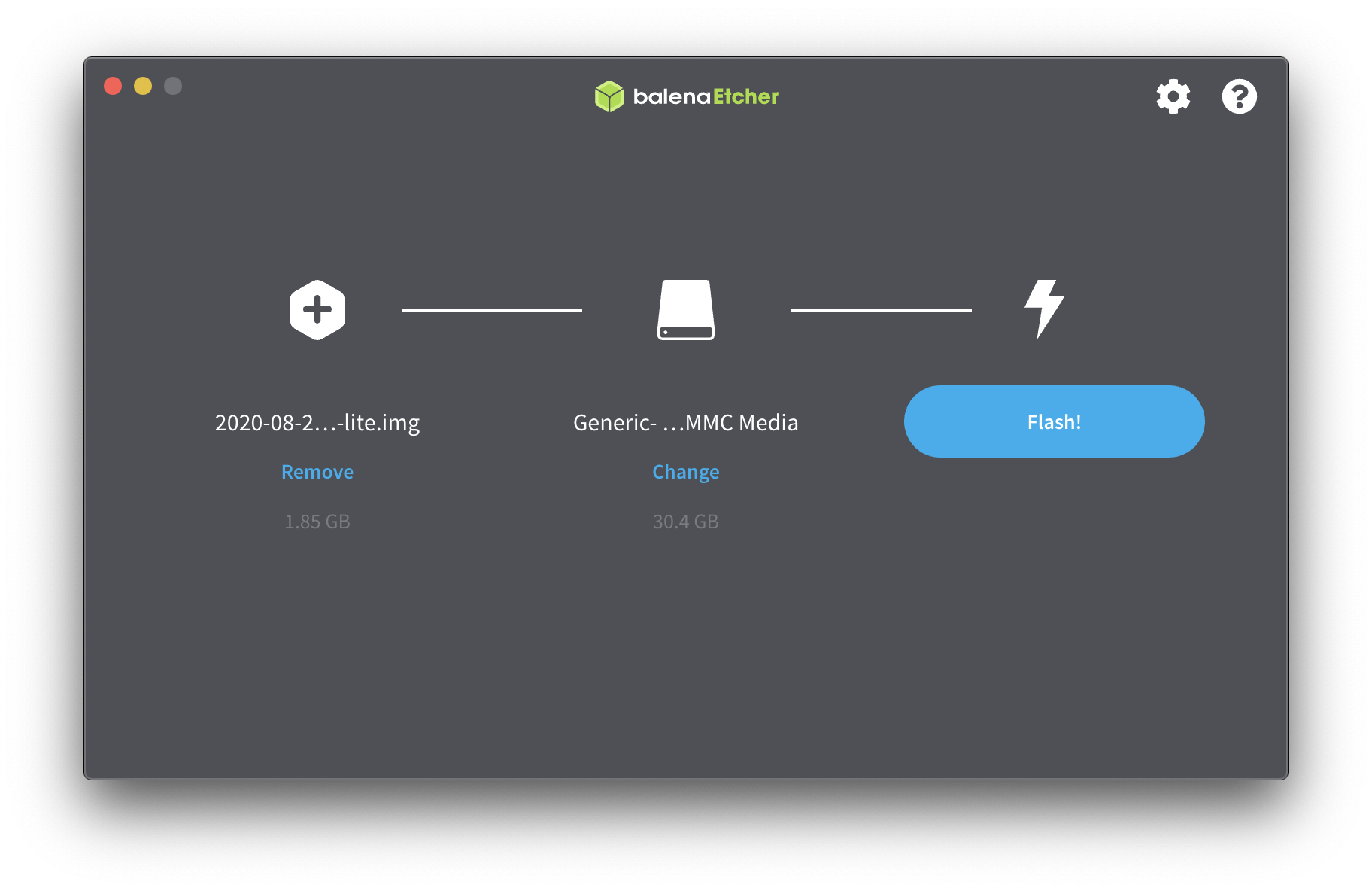
Once it is done, the microSD will be ejected. Take it out of your computer and insert it again so your computer sees the microSD again. Open the Terminal and type the following command then press enter.
touch /Volumes/boot/sshIf you are on Windows, then something along the lines of the following should work. In this example, you would need to modify the D drive to whatever is appropriate for you.
d:type nul > sshThe above commands create a file on the microSD. The file is called "ssh" and when the Pi boots up with this file on board, the Pi allows itself to be controlled from the outside. In fact, we are going to use SSH to control the Pi from our computer. Finally, eject the microSD and insert it into the Pi.
SSD
Repeat the above for the SSD, but then use the Ubuntu image and leave the ssh file in place. That is already on board Ubuntu by default.